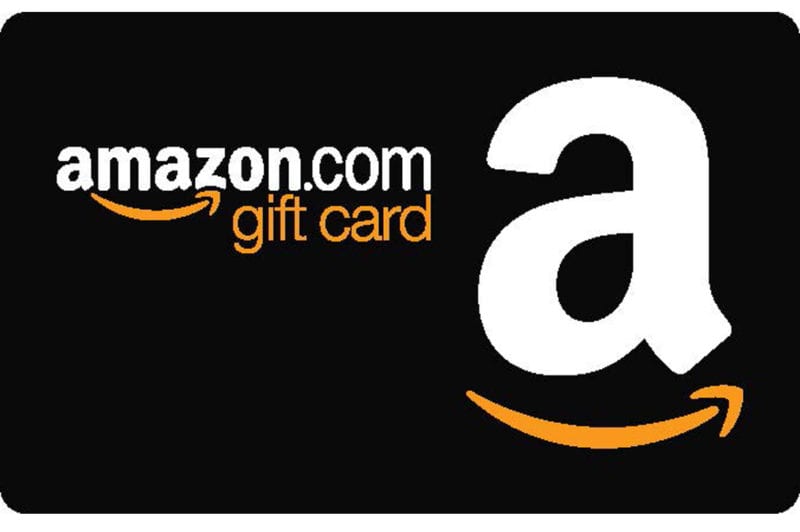Amazon is the world’s largest online retailer, providing an extensive range of products to suit everyone’s needs. While many prefer to shop with their credit cards, there is another way to purchase products on Amazon – using a Visa gift card. In this article, we will guide you on how to use a Visa gift card on Amazon, allowing you to shop with ease and convenience.
What is a Visa gift card?
A Visa gift card is a prepaid card that can be used anywhere Visa debit cards are accepted. It works in the same way as a regular debit card, but instead of drawing money from a checking account, it has a preloaded balance that can be used to purchase goods and services. Visa gift cards are usually purchased as a gift or reward, and they come with a fixed amount of money that can be spent at any participating merchant.
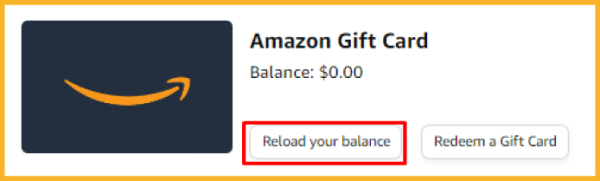
Using a Visa gift card on Amazon
Amazon is one of the largest retailers that accepts Visa gift cards. However, using a gift card on Amazon is a little different from using a credit or debit card. Here is a step-by-step guide on how to use a Visa gift card on Amazon.
Step 1: Check the balance on your Visa gift card
The first step in using your Visa gift card on Amazon is to check the balance. This is important because you need to ensure that there is enough money on the card to cover the cost of your purchase. To check the balance on your Visa gift card, you can visit the website listed on the back of the card or call the customer service number provided.
Step 2: Add the Visa gift card to your Amazon account
Once you have verified the balance on your e visa gift card , the next step is to add it to your Amazon account. To do this, you need to log in to your Amazon account and navigate to the “Payment Options” section. From there, you can select “Add a payment method,” and then choose “Visa Gift Card.” Enter the card details, including the card number, expiration date, and security code.
Step 3: Place your order
After you have added your Visa gift card to your Amazon account, you can start shopping. Once you have found the item you want to purchase, add it to your cart and proceed to checkout. On the payment page, select the Visa gift card as your payment method. If the balance on the card is not enough to cover the cost of the purchase, you can use another payment method to cover the difference.
Tips for using a visa gift card on Amazon
While using e visa gift card online on Amazon is relatively easy, there are a few things to keep in mind to ensure a smooth transaction.
- Check the expiration date: Visa gift cards have an expiration date, and if the card expires before you use it, you will not be able to use it to make purchases. Make sure to check the expiration date on your card before adding it to your Amazon account.
- Use the entire balance: If you do not use the entire balance on your Visa gift card in one transaction, the remaining balance will be stored in your Amazon account for future purchases. However, if the balance is below a certain amount, you may not be able to use it for future purchases.
- Combine gift cards: If you have multiple Visa gift cards, you can combine them into one balance. To do this, you need to log in to your Amazon account and navigate to the “Gift Cards” section. From there, select “Combine Gift Cards” and enter the details of the cards you want to combine.
- Use a backup payment method: If the balance on your Visa gift card is not enough to cover the cost of your purchase, you can use another payment method to cover the difference. However, make sure to select a backup payment method that is authorized for use on Amazon, such as a credit card or debit card.
- Keep track of your balance: It is essential to keep track of the balance on your Visa gift card, especially if you plan to use it for future purchases. You can check the balance on the card by visiting the website listed on the back of the card or by calling the customer service number provided.
- Beware of scams: Visa gift cards are a popular target for scammers, and it is essential to be vigilant when using them on Amazon. Always purchase gift cards from reputable sources, and never give out your card details to anyone who contacts you asking for them.
How To Use a Visa Gift Card on Amazon
| Step | Action |
|---|---|
| 1 | Check the balance on your Visa gift card to ensure you have enough funds to cover your purchase on Amazon. |
| 2 | Log in to your Amazon account and go to the “Gift Cards” section. |
| 3 | Click on “Redeem a Gift Card.” |
| 4 | Enter the gift card number and click “Apply to Your Account.” |
| 5 | If prompted, enter the card’s expiration date and security code. |
| 6 | Once the gift card has been added to your account, you can use it to make purchases on Amazon. |
| 7 | When making a purchase, select the gift card as the payment method. |
| 8 | If the total cost of your purchase exceeds the balance on the gift card, you will need to use a backup payment method to cover the difference. |
| 9 | Keep track of your gift card balance to ensure you have enough funds for future purchases. |
| 10 | Beware of scams and purchase gift cards from reputable sources to avoid fraudulent activity. |
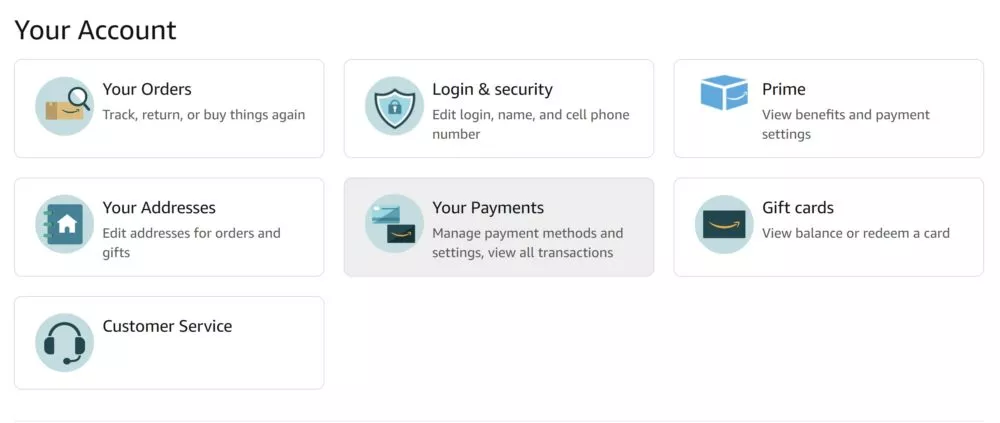
Read our best article Tmobile Home Internet
How To Add a Prepaid Visa Gift Card To Your Amazon Gift Card Balance
- Check the balance on your prepaid Visa gift card to ensure you have enough funds to cover your purchase on Amazon.
- Log in to your Amazon account and go to the “Gift Cards” section.
- Click on “Reload Your Balance.”
- Select the amount you want to add to your Amazon gift card balance.
- Click on “Add a card” under the Payment Method section.
- Enter the gift card number and click “Add Your Card.”
- If prompted, enter the card’s expiration date and security code.
- Once the gift card has been added to your account, the balance will be added to your Amazon gift card balance.
- When making a purchase, select your Amazon gift card balance as the payment method.
- If the total cost of your purchase exceeds the balance on your Amazon gift card, you will need to use a backup payment method to cover the difference.
- Keep track of your gift card balance to ensure you have enough funds for future purchases.
- Beware of scams and purchase gift cards from reputable sources to avoid fraudulent activity.
Advantage of Gift Cards
- Convenient gifting: Gift cards provide a convenient gifting option for people who are unsure of what to give as a present. They can be used for a variety of products or services, allowing the recipient to choose what they want.
- Flexibility: Gift cards are also popular because they offer flexibility. They can be used for a variety of products or services, making them an ideal choice for people who want to give a gift but aren’t sure what the recipient would like.
- Incentives and rewards: Gift cards are often used as incentives or rewards for employees or customers. They can be used to recognize good performance, encourage repeat business, or build loyalty.
- Budgeting: Gift cards can be used as a way to budget for certain expenses, such as groceries or entertainment. They can be loaded with a set amount of money and used until the balance is depleted, helping people to stick to a budget.
- Marketing: Gift cards can also be used as a marketing tool by businesses. They can offer them as a promotion or giveaway to attract new customers or to encourage existing customers to make a purchase.
How to Delete a Visa Gift Card as a Payment Option in steps
Steps to delete a Visa gift card as a payment option on Amazon:
- Log in to your Amazon account.
- Go to the “Your Account” section and click on “Payment options.”
- Find the Visa gift card that you want to delete and click on the “Delete” button next to it.
- A pop-up window will appear asking you to confirm the deletion of the gift card. Click “Confirm.”
- The gift card will now be removed from your payment options on Amazon.
It’s important to note that if the gift card was added to your account balance, you will need to use the remaining balance before you can delete the card. If there is still a balance remaining on the gift card, you will need to spend it or transfer it to another account before you can delete it as a payment option.
In addition, if you’re unable to delete the gift card from your payment options, contact Amazon customer service for assistance. They may be able to help you resolve the issue and remove the gift card from your account.
Read More
- Pokies North Fitzroy
- Free Aristocrat Pokies
- Royal Reels Online Casino
- Brango Casino Real Money
- Rich Palms Casino Review